General Operation
Once your map is composed using a variety of reference files and data sources, you are ready to create a print model.
- Navigate to the Print Model ribbon group and choose the appropriate template from the dropdown.
- Select the Run button to invoke the Create Print Model tool. This creates a new print model in the design file named PrintPrepOutput. Additional print models created in the same design file will be appended with a number and increment as needed. For example PrintPrepOutput-01, PrintPrepOutput-02, etc.
- The placement dialog opens and prompts you place the viewports as defined in the template. Settings in the dialog determine the placement method, scale, rotation and other options.
- When all viewports have been placed, the Legend Options dialog opens to specify which features to include in the legend. This option is only available if a legend placeholder is defined in the template.
- The map is re referenced and clipped to the viewports. North arrows are oriented correctly and text placeholders are replaced. Finally the newly created print model is opened and the post placement tools become active.
- Using the post placement tools, fill in final text replacements, add any additional notes, place detail markers and add coordinate labels if needed.
- Print the model as you would using standard MicroStation printing tools.